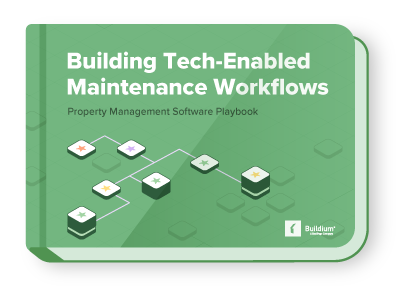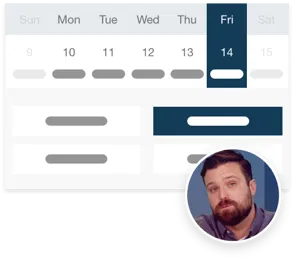With the latest update to Buildium, it’s now easier to stay on top of scheduling maintenance for appliances, because you can keep track of specific appliances at both the property and unit level.
All you have to do to take advantage of this new update is simply add the information for each appliance in Buildium, including the make, model, install and warranty dates, serial or warranty numbers, and any other important information. Then you’ll be able to view the appliances and equipment being tracked for the relevant property, association, or individual unit.
Here’s how to get started: Navigate to the appropriate property, association, or unit profile in Buildium. Start at Rentals → Properties → click the property OR Associations → Associations → click the Association, and select “Add Appliance.”
To enter an appliance for a particular unit go to Rentals → Properties → select the property you want → select the Unit Tab → select the unit, OR Associations → Associations → select the appropriate association → select the Unit Tab → select the unit you would like to add the appliance to.
From there, you’ll land on a page like the one below, where you can enter the appliance details by selecting “Add Appliance.”
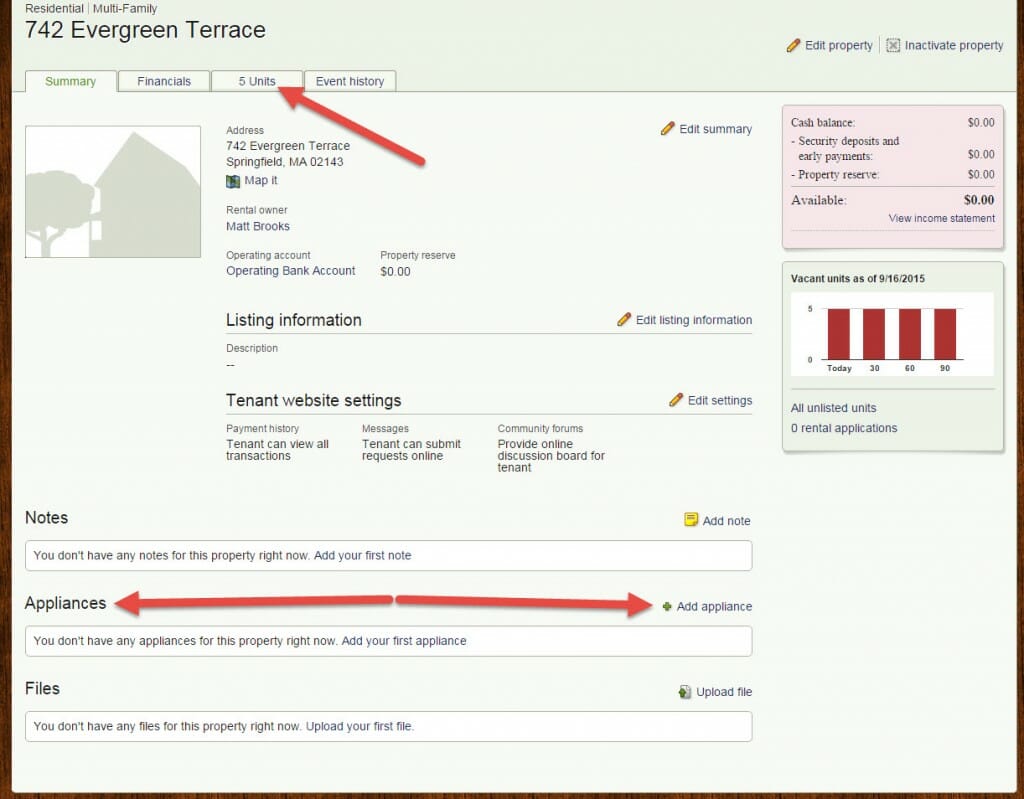
From here, you can add the make, model, description, and install and warranty dates to every appliance or piece of equipment within your properties, associations, or units.
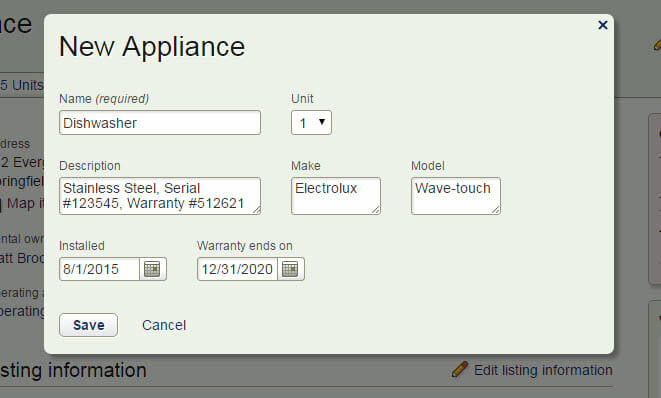
As you add appliances to the system, you’ll start to build out your inventory.
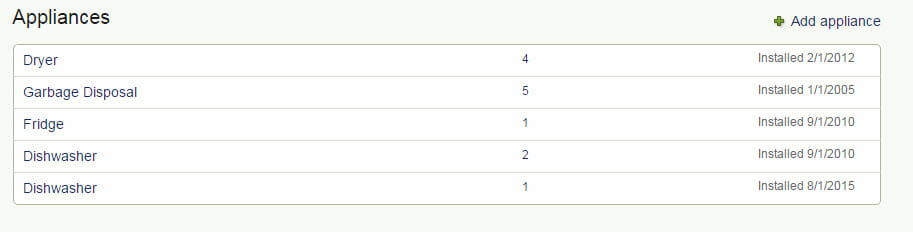
Once you’ve entered the appliance into the system, you can start logging all of your updates and service dates for it as well. Simply select each appliance from the property or unit page and you’ll find a service log where you can document when an appliance was worked on or uninstalled, along with any other details about service requests.
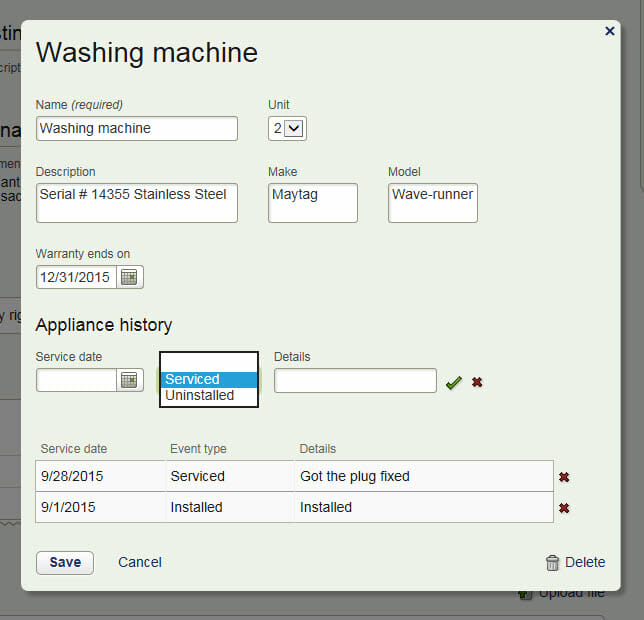
You can also tag your appliances while you’re making new tasks within Buildium. If you add a task and select a property, association, or unit with that has an appliance, you’ll be able to select it during task creation. Once the task is saved, you’ll see all the appliance details at the top of the page so you and your maintenance staff will have any important information right at your fingertips.
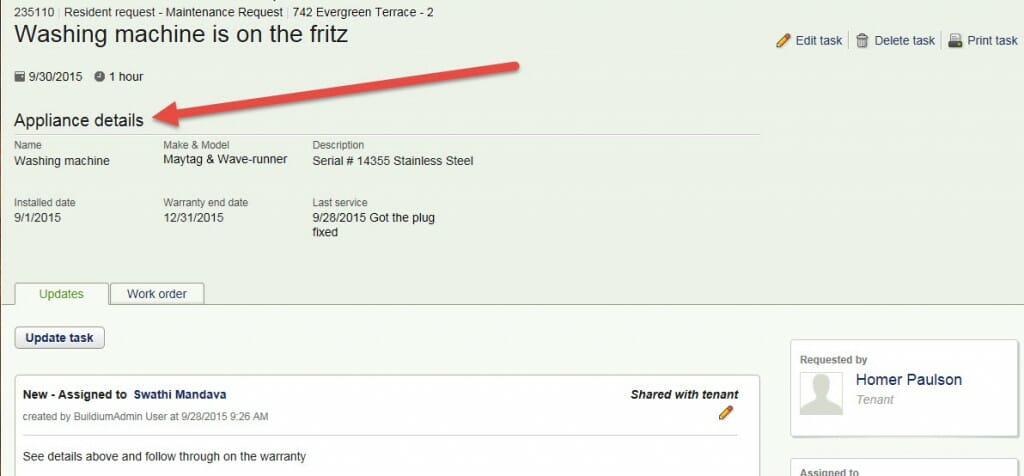
Buildium also allows you to report on appliance information so you can get ahead of the curve when scheduling maintenance. Simply download the appliance report under the property reports category, and use filters to generate reports that only show warranty expirations or last serviced dates.
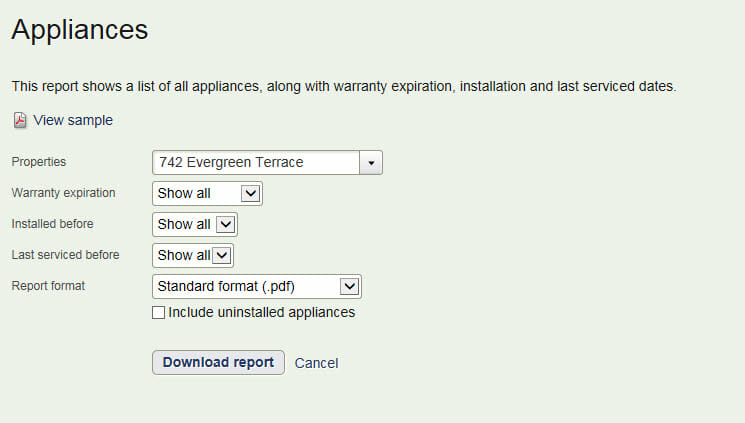
This report can also be filtered by property, warranty expiration, install date, and/or last serviced date. Never again get a call about a washing machine and wonder, “Didn’t I just fix this two months ago?” Just run the report for the property with the washing machine and set the last serviced filter for 60 days. If it was repaired recently, you’ll see it on the report with any related notes, like the machine’s serial number and warranty dates. Then, you can take the appropriate action to get the problem taken care of.
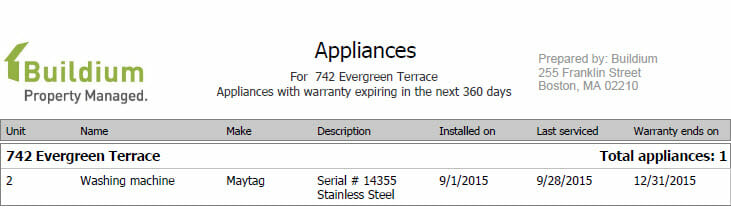
Keep in mind, while the fields are marked for appliances, there is room to get creative with what you track in them while we work on adding more fields. Don’t be afraid to include information about keys, equipment, furniture, meter IDs, property insurance policies, and home warranties if applicable.
And as always, please let us know what you think of this addition to the software because we know many of you were asking for it. (It had over 200 votes on Uservoice!)
Read more on Mixed Portfolio