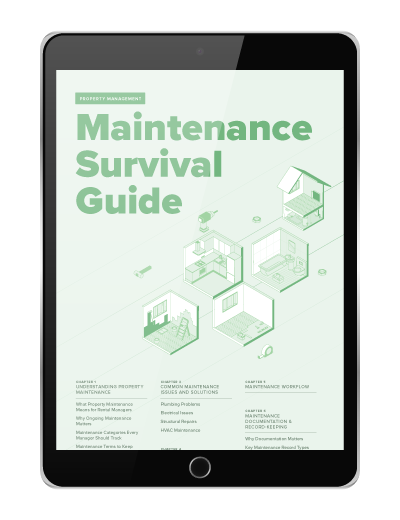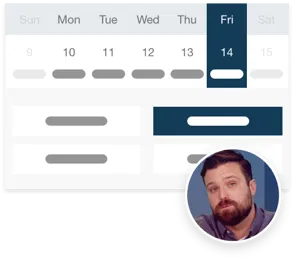We’re excited to announce that rental owners can now make contribution payments online. Owners are able to immediately send money for repairs and capital expenses through their online portal.
Here’s a closer look at how owner contributions work.
Step 1
To request a contribution from an owner, head to the ‘Tasks’ menu. Select ‘Rental owner request’ from the ‘Add task’ button. You’ll then need to enter the details of the request. You can track these requests separately from other tasks by selecting the category ‘Contribution request.’ Owners can also send funds without being requested to do so, as long as the bank account being used is enabled for ePay and the owner is enabled to send funds.
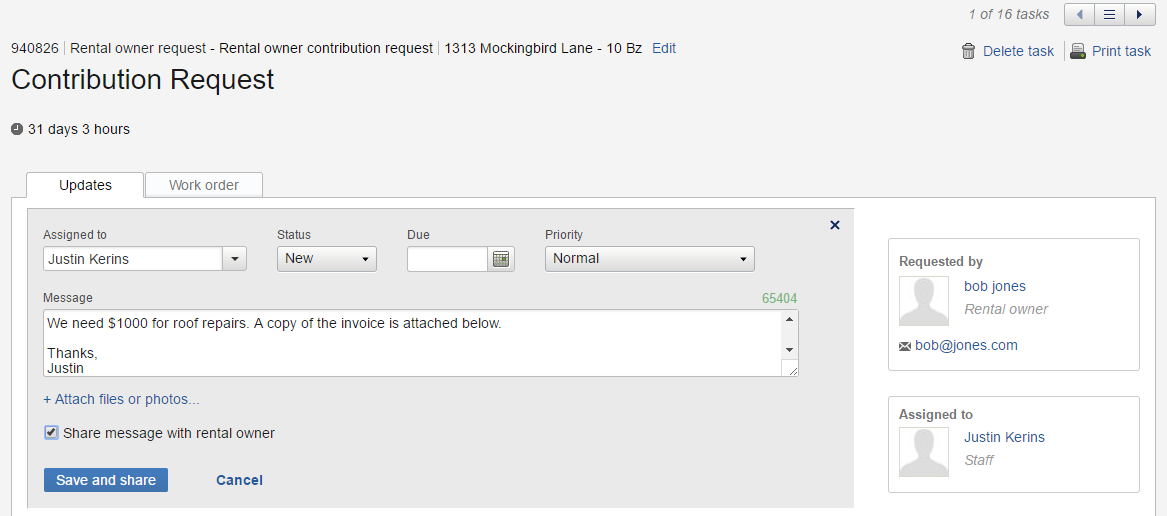
Step 2
After clicking ‘Save and share,’ the request will be shared automatically with the owner in their portal. They will receive an email with the details of the request, as well as a link to log into their portal. When an owner logs into their portal, they will see a ‘Send funds’ button on their financials, ledger, and requests pages.
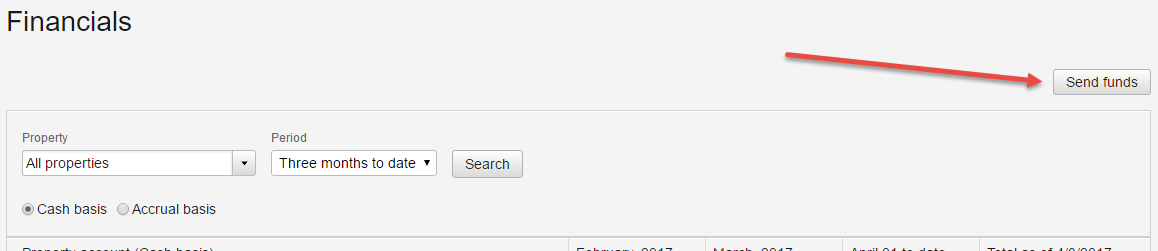
Step 3
Once the owner clicks ‘Send funds,’ they will begin a three-step process to submit their payment electronically. These steps are similar to the resident portal payment process. After the owner finishes their submission, the transaction will automatically begin funding into the default operating account of that property.
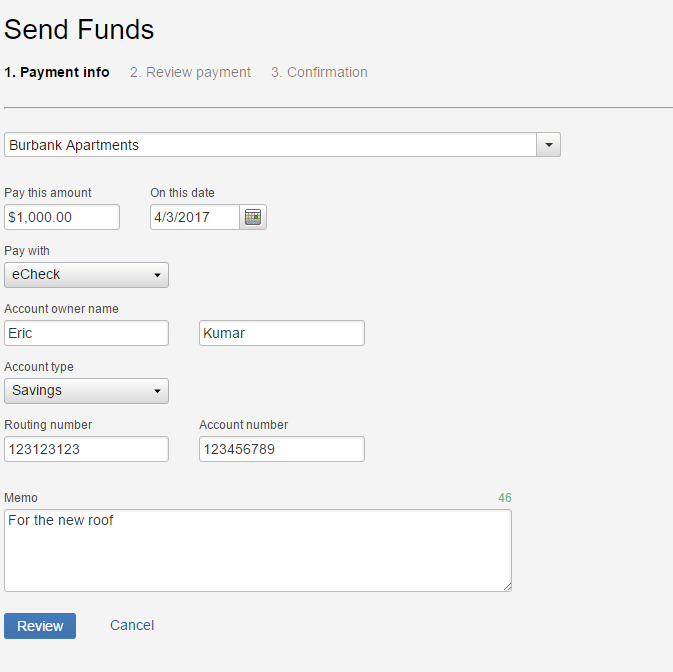
Step 4
After the owner submits their contribution electronically, they will receive an email confirmation. The contribution will also be included in the ePay daily summary email, so all staff members on this email list will be notified that the contribution has been initiated.
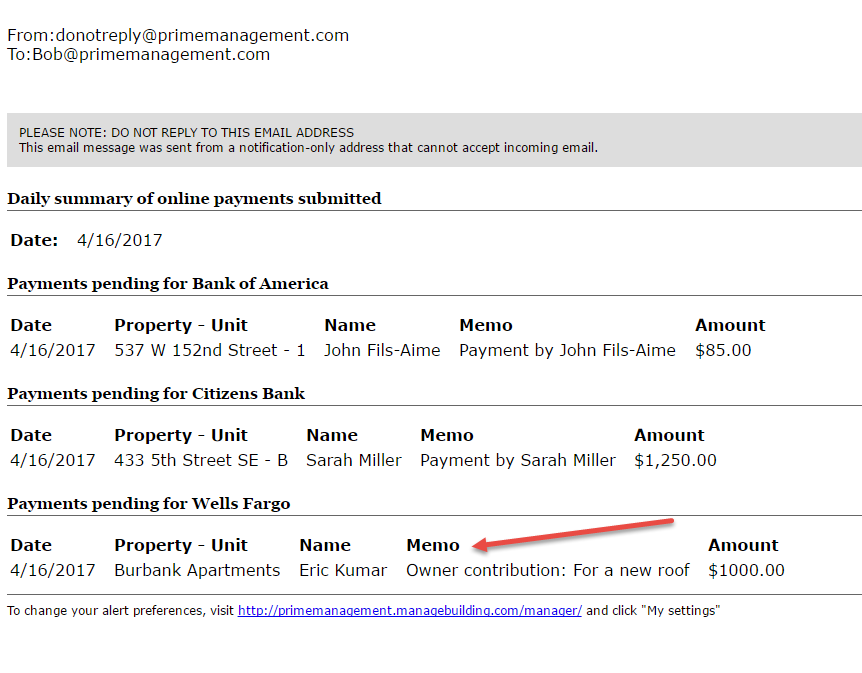
Step 5
Additionally, you can set up distinct EFT and credit card convenience fees for your owners. Owner convenience fees are charged on a per bank account basis. To add convenience fees for owners, head to the ‘Accounting’ menu and click ‘Banking.’ Then, select the bank account enabled for ePay. From there, click the ‘ePay settings’ tab to set your convenience fees. Once your account is set up for ePay, you can enable and disable EFTs and credit cards for all of your owners who use that bank account in one click from the ‘ePay settings’ page.
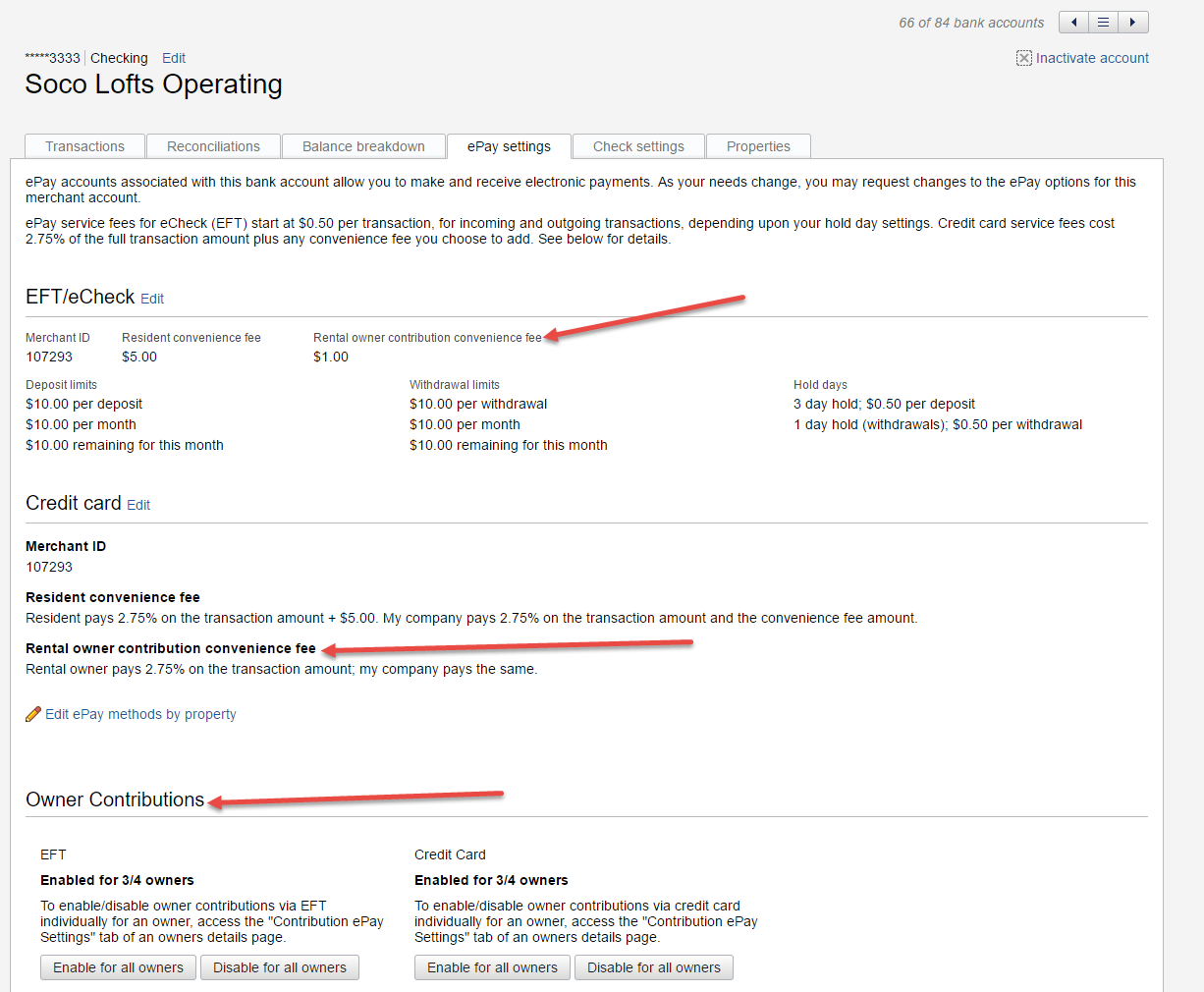
Adding owner contribution payments will close out a 500+ vote item on Buildium’s Suggest a Feature page. We’re very excited to hear your feedback! Leave us a comment below, then be sure to subscribe to our blog for more feature updates and industry news.
Read more on Accounting & Reporting