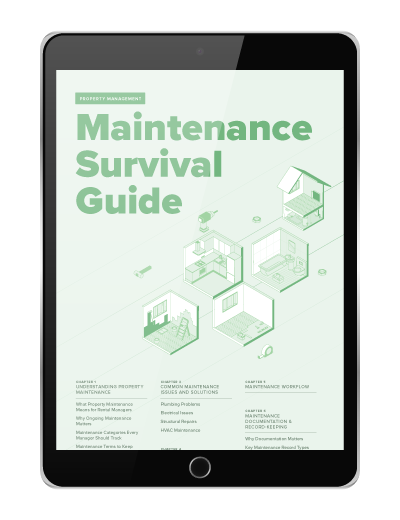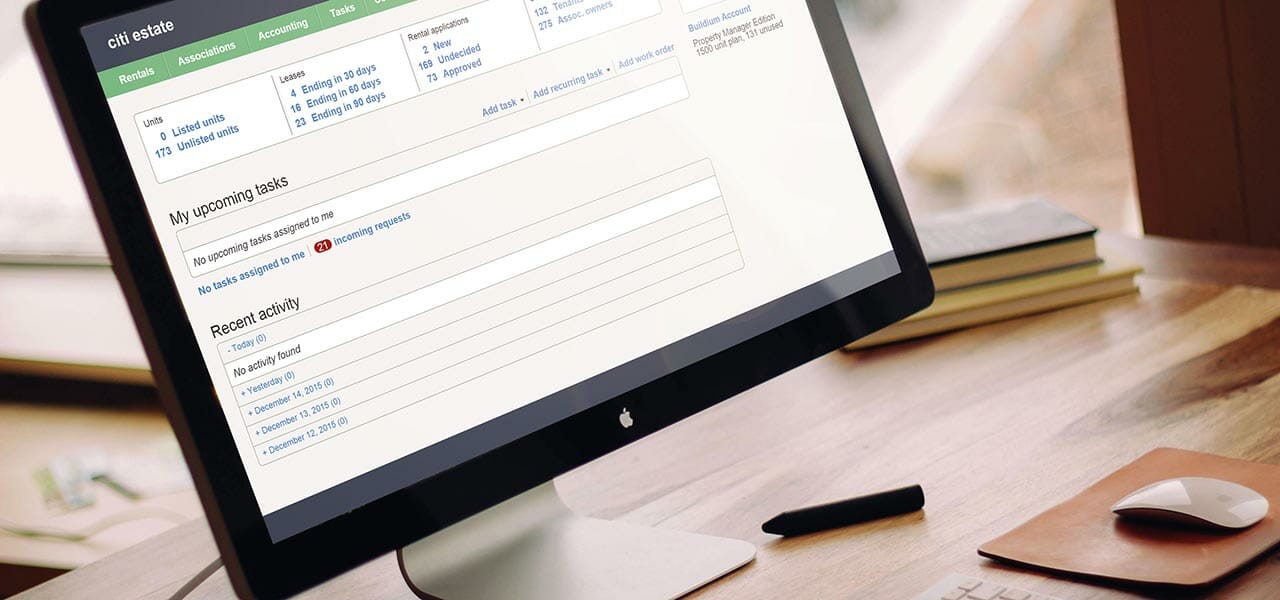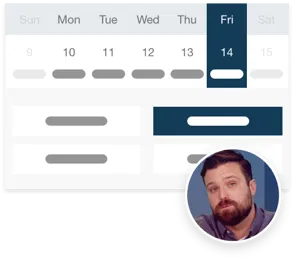We’re really excited to announce Buildium’s new custom email templates! Previously, mailing templates were attached as PDFs, so it meant an extra click for the recipient.
As of today, however, email templates form the body of the email instead–so even if the recipient doesn’t have the time or technology to download a PDF on their phone or computer, they can still view the content that you sent.
To get started, go to the emails page and click “Compose email.” From there, you can add all of your details and select a template.
You can use the template functionality for one-off emails by selecting recipients and utilizing the token system. Alternatively, you can select an option from your list of pre-made templates (Communication > Mailing and Email Templates) that can be reused over and over again.
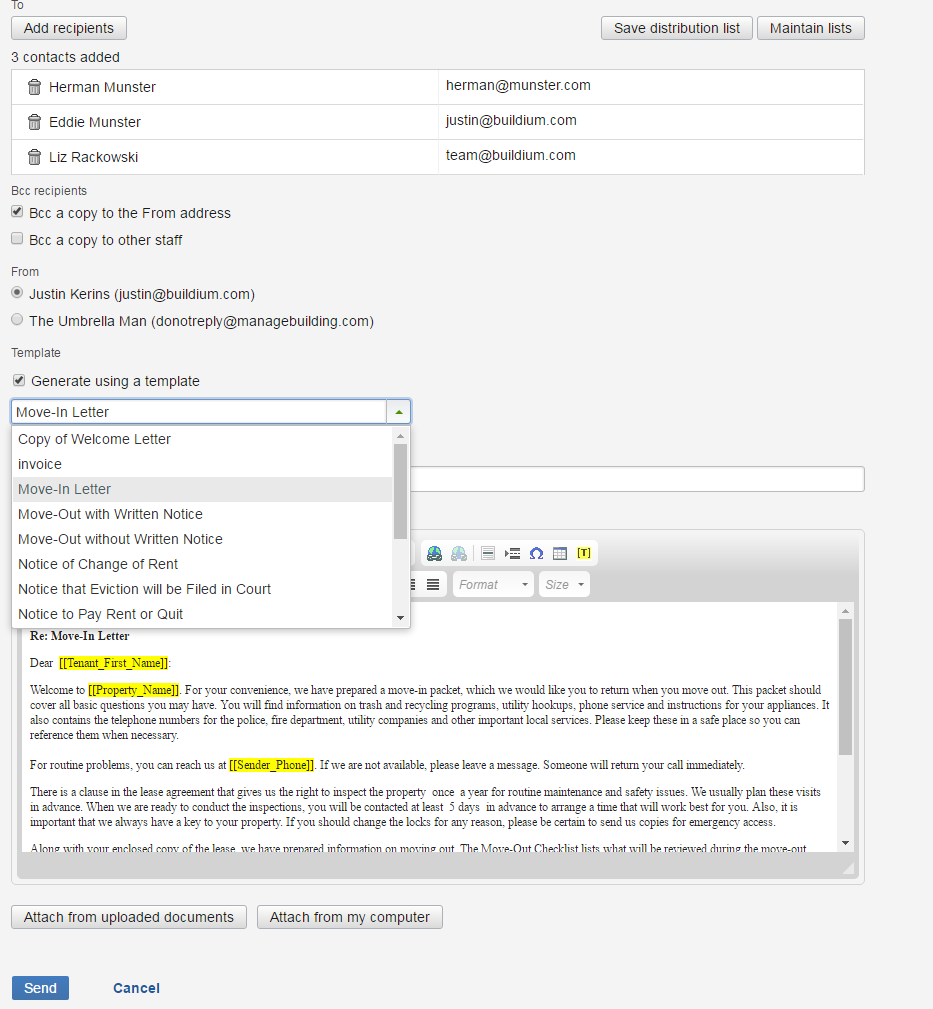
Note: In order to use your templates, the email must have the same recipient types. So, you’ll only be able to send a templated email when the recipients are tenants or owners, but you cannot use templates if recipients include tenants and owners on the same email.
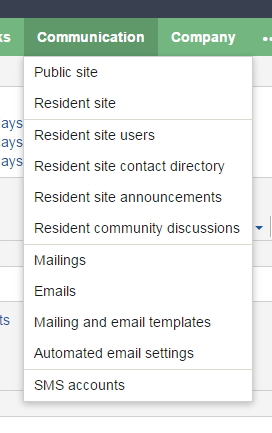
We’ve also made a few changes to the Communication menu:
- Mailings: This will operate exactly as it does today for mailings and letters. You’ll notice a new button to help you add a template without using the main navigation.
- Emails: Again, this page operates like it does today, but it also has a quick link to the template creator.
- Mailing and email templates: From this page, you can see all of the custom templates you’ve made. Anything in this list can be used as a template for mailings or emails.
- Automated email settings: From here, you can view and adjust every system email sent automatically by Buildium.
We’re always working to make communication easier through Buildium, so let us know what you think in the comments below!
Read more on Industry Research